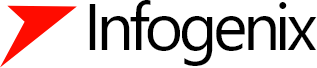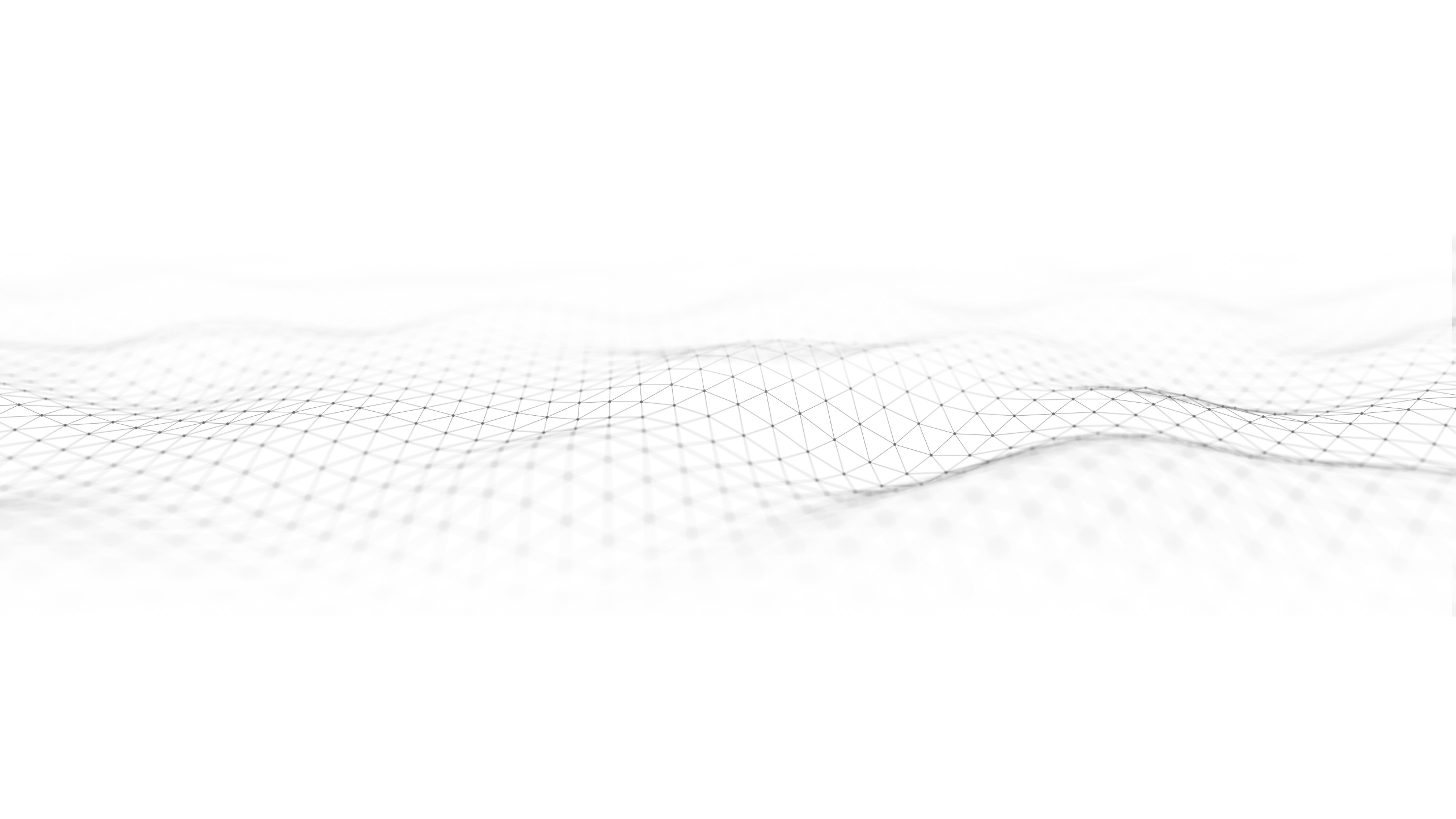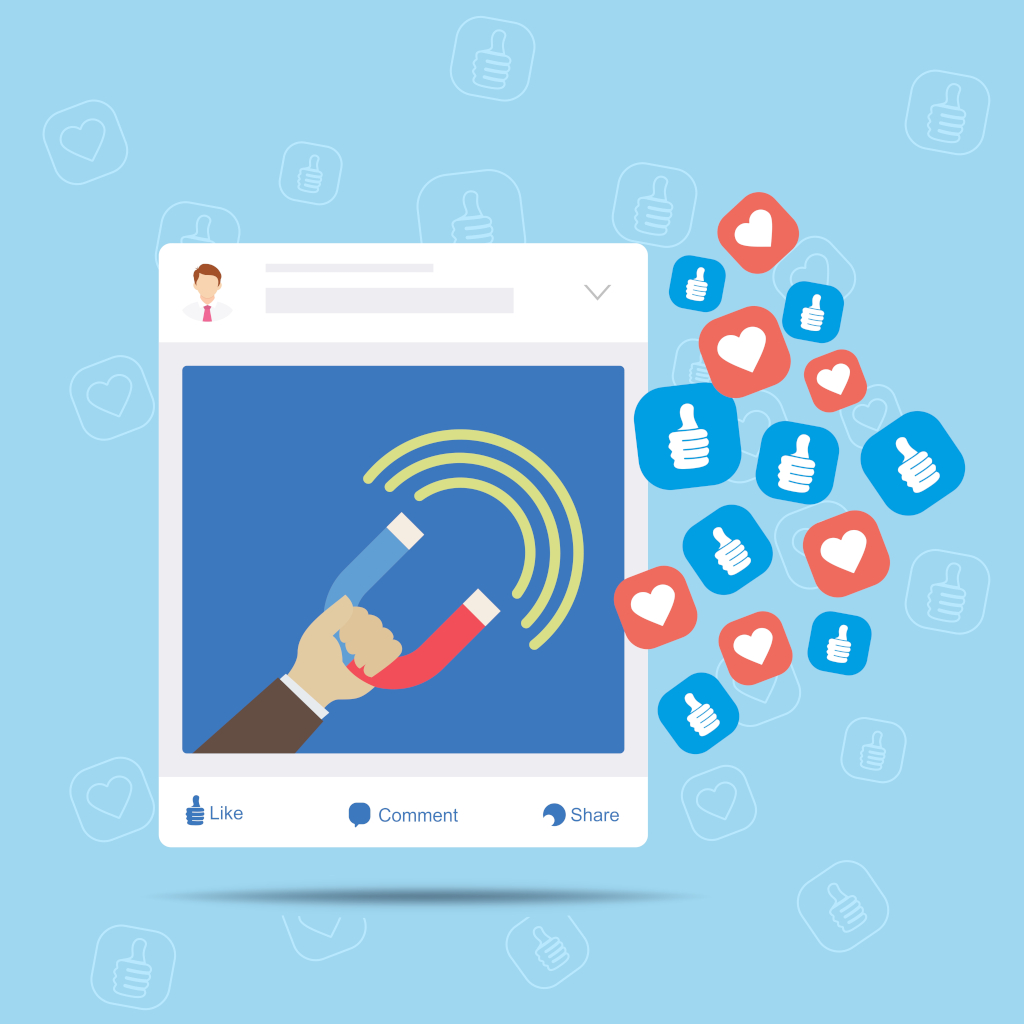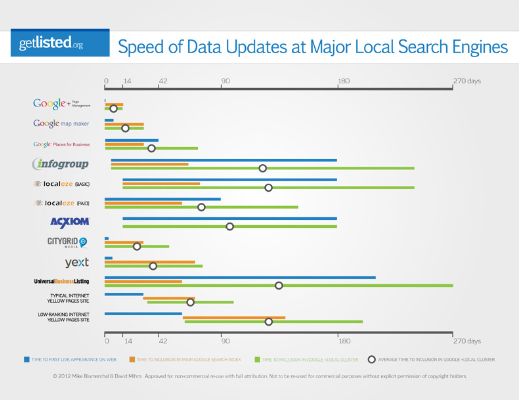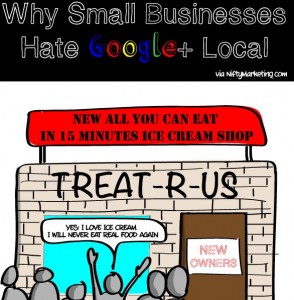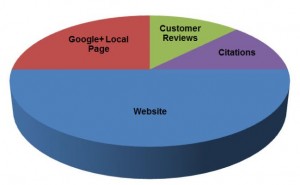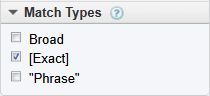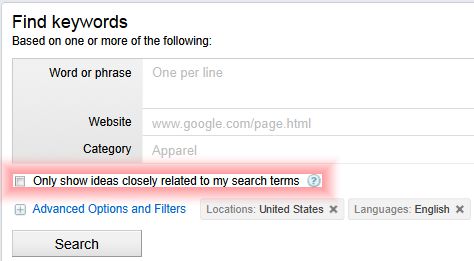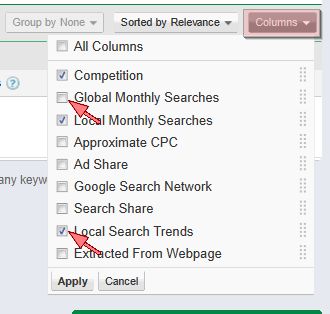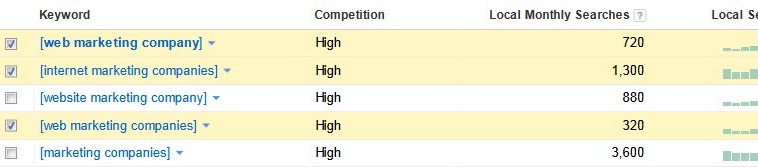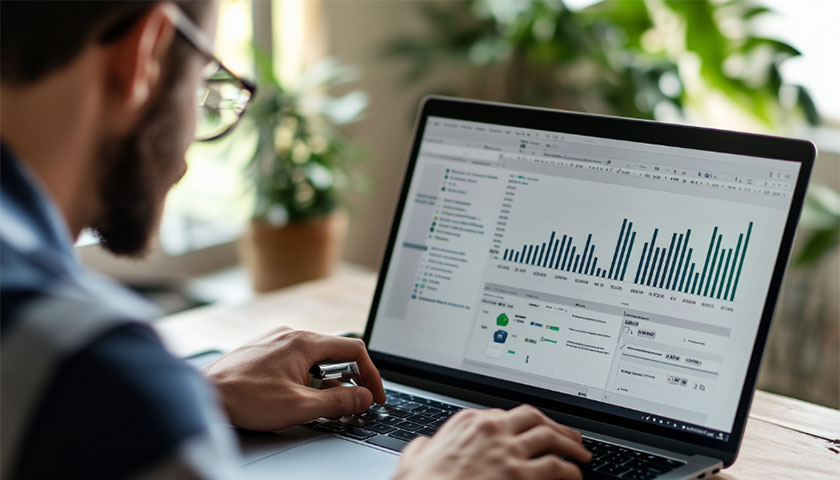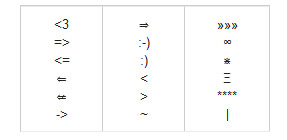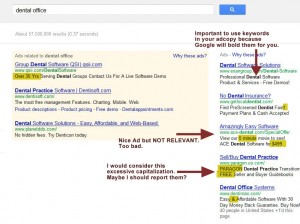Although the AdWords Keyword Tool was designed for PPC campaigns, it works pretty well as a starting point for organic keyword research too. The keyword tool builds lists of keywords based on your own ideas or a website URL and shows useful data to help you decide which keywords to target.
Step 1: Settings for SEO keyword research
From the keyword tool, log in to your Google account if you have one. If not, you can still get a list of up to 100 ideas per search. Under Match Types, uncheck the box next to Broad and check [Exact] (You may need to minimize the “Saved Ideas” box first). A Broad search will show you data for a group of related keywords rather than just the one shown (useful in a PPC campaign but not so much for SEO). Changing it to [Exact] will give you search volume for specific terms that will be more helpful for organic keyword targeting. Even here, Google’s not going to give you exact numbers, but it will be a pretty close estimate of search volume.
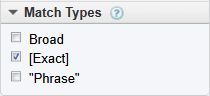
To get a broader list of ideas, leave the “Only show ideas closely related to my search terms” box unchecked. Google recognizes synonyms, but by checking this box you’re telling the tool to limit its suggestions to only phrases that contain the exact words you put in. This can drastically reduce the ideas you get.
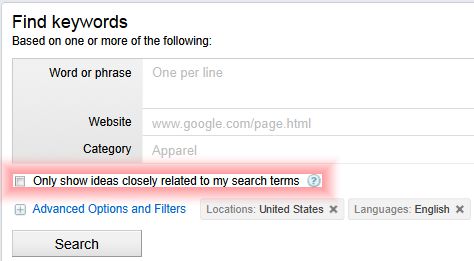
Your location and language will be preset based on the country you are in and your computer settings. You can also select the kind of device you’re using to search.
Now click the tab “Keyword ideas”. By default, the keyword tool shows Competition, Global Monthly Searches, and Local Monthly Searches for each keyword idea. Local Monthly Searches tells you the average search volume per month for the country for which your location is set. If you’d like to get data for a specific city or state, join the club. Unfortunately, the keyword tool doesn’t allow that yet.
If you don’t need to know what people around the world are searching for, you can hide the Global Monthly Searches column. Open the “Column” drop down menu and remove the check next to the column title. If you’ve signed into your Google account you can add the Local Search Trends column to see how search volume rises and falls by month.
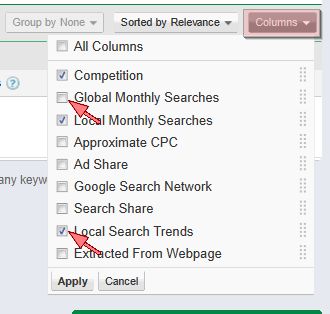
Step 2: Priming the keyword tool
Before the tool can generate ideas, you need to tell it what you’re looking for. Brainstorm a small list of search queries people might use to find your business.
- How would you classify your business? Ex. “SEO firm” “Web marketing company”
- What types of products and services do you offer? Ex. “PPC services” “social media marketing”
- What brand names do you carry? Ex. “WordPress blog design” “Facebook marketing”
- Which cities/states do you serve? Ex. “California SEO company” “Salt Lake City SEO”
- What words do your competitors use on their sites to describe themselves?
Start your search by putting three to five keywords in at a time (one per line). You can also add the URL of your website or your competitors’ to have the tool search for relevant keywords.
Step 3: Sorting through keyword ideas and expanding the search
Scan through the list of ideas and select keywords you might want to target. This will save the result as you continue searching. You can initiate new searches based on suggestions you select by opening the “More like these” drop down menu and choosing the list of keywords you want to expand.
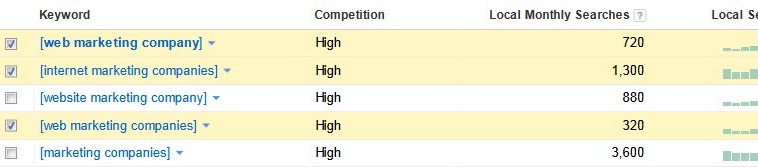
Once you have a good list of keyword ideas, open the “Download” drop down menu and choose the “My keyword ideas” list. This will drop all your selected keyword ideas along with the displayed data for each into an Excel document.

Step 4: Narrowing the list
Evaluate each keyword by relevance to your business, search volume, and difficulty of achieving rankings.
Don’t be too tempted to choose keywords simply by search volume. Searchers tend to use broader keywords for initial searches, but they’re not all searching for you. More focused keywords, while they might account for fewer searches, are generally more relevant and often easier to rank for.
The “Competition” score from the keyword tool isn’t much help in determining difficulty, so you may want to hide this column as well. This number measures how hard advertisers are fighting for it in their PPC campaigns, not organic competition.
For a better idea of the difficulty of ranking for a keyword, the simplest way is to Google it. If your competitors dominate the first page and you can tell they’ve put effort into SEO (keywords in the title and meta description tags) then it’s going to be hard to muscle in. On the other hand, if Wikipedia is in the first or second spot and you don’t see many of your competitors, the keyword probably isn’t that relevant. Just ask yourself if you’d be happy with that list of results if you were looking for something like what you sell. If not, it may not be worth pursuing that keyword.
Conclusion
Of course there is more to keyword research than we’ve covered here, but the AdWords Keyword Tool will start you out with a much better list of keywords than simply guessing. If you have any other questions or tips, leave them below.
You may be thinking, “Riiiiight, that’s a little more detail than I care to remember. What’s the short cut?” In that case you can get a free keyword recommendation and estimate of what it would take to get a professional SEO campaign going by clicking here.