Call Us Now:
801-724-7483
|
Flash Player for Internet Explorer on Windows
Flash Player for Mozilla, Firefox, Netscape on Windows  Read Installation Instructions Flash Player for Safari on Mac  Read Installation Instructions Windows Installation Instructions for Internet Explorer:  1. Please close all other open browser windows before beginning the installation. 2. Click "Install Now" to download and install Macromedia Flash Player 8 into Microsoft Internet Explorer. 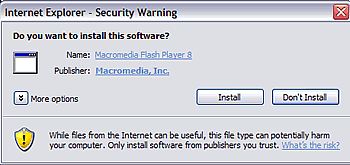 3. Depending on your Internet Explorer security settings, you might see a Security Warning dialog. Click to install the ActiveX control. 4. When the installation is complete, you will see the Macromedia Flash Player logo and text. Windows Installation Instructions for Firefox, Netscape, and Mozilla: 1. The installation of Flash Player 8 might require administrative access to your computer. For the installation to continue, you may be invited to close open browser windows during installation. 2. Click "Download Now". The download might download immediately, or a dialog may appear asking you where to save the file. 3. Save the installer on your computer, and wait for the file to download completely. 4. Read and click through the dialog boxes. 5. A prompt may appear to close all other browser windows. 6. Your web browser will launch a new window. When you see the Macromedia Flash Player 8 logo and text, the installation was successful. Mac Installation Instructions: The Macromedia Flash Player 8 for Mac OS X requires the Mac OS X 10.1 or later, and MSIE 5.1 or later, or Netscape 6.2 or later versions. 1. The install of Macromedia Flash Player 8 might require administrative access to your Mac. Also, you may be asked to close other browser windows to proceed. 2. Click the "Download Now" button under Mac to begin. A box will appear asking you where to save the Installer. 3. Save the file to your desktop. 4. The icon below will appear on your desktop. Click on it to begin the installation. 5. When the Install button appears, click it to install Macromedia Flash Player 8. 6. Your web browser will launch a new window. When you see the Macromedia Flash Player 8 logo and text, the installation was successful. |